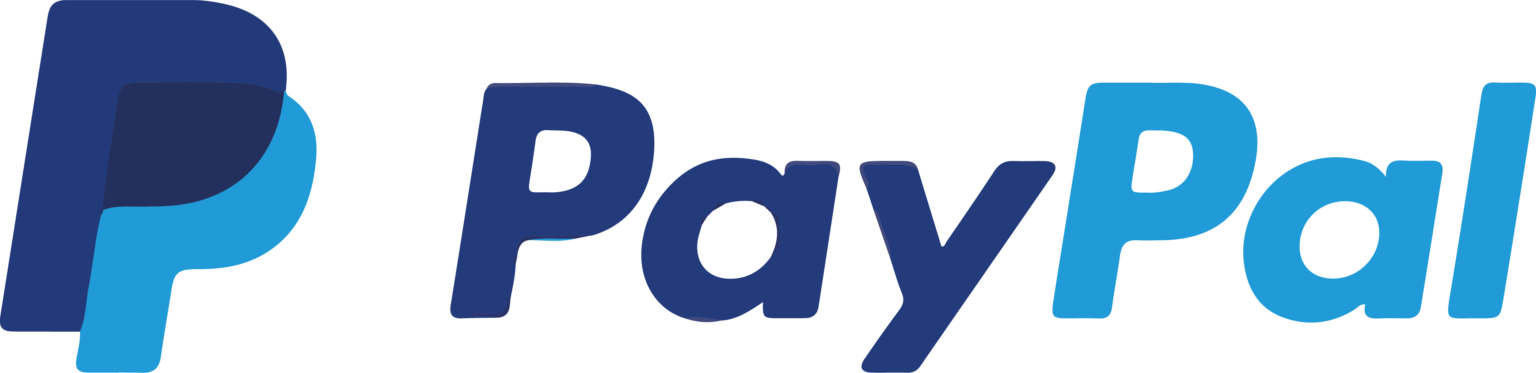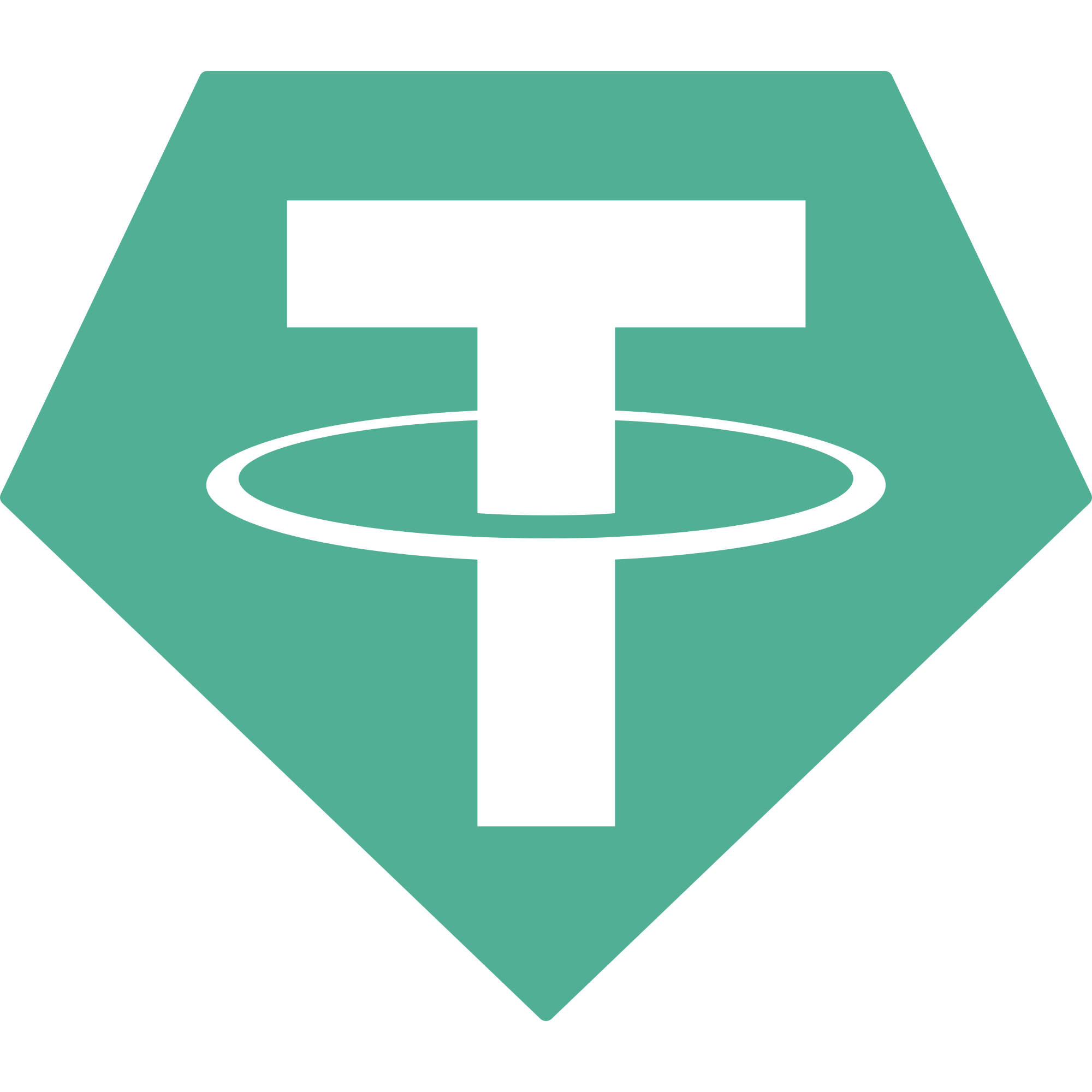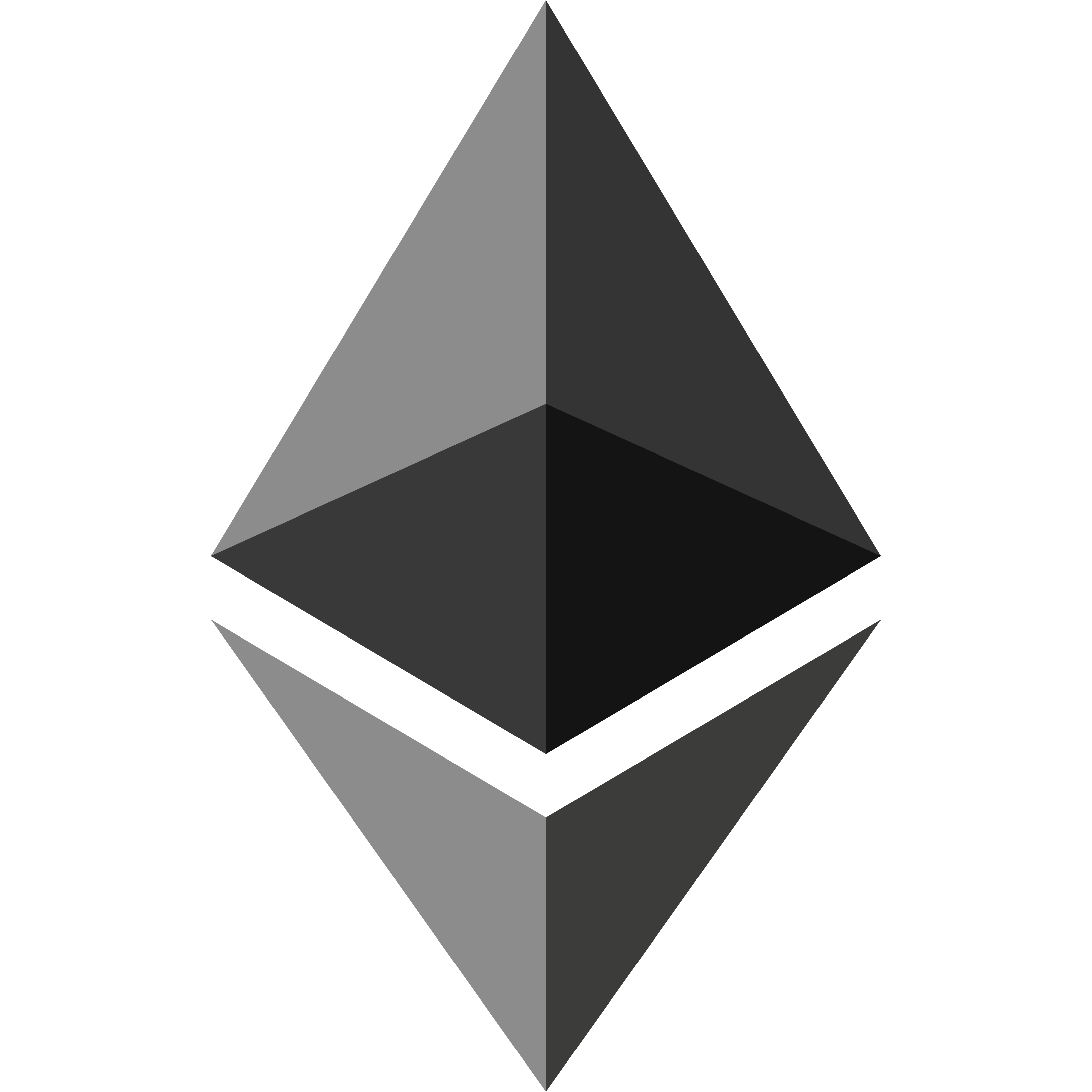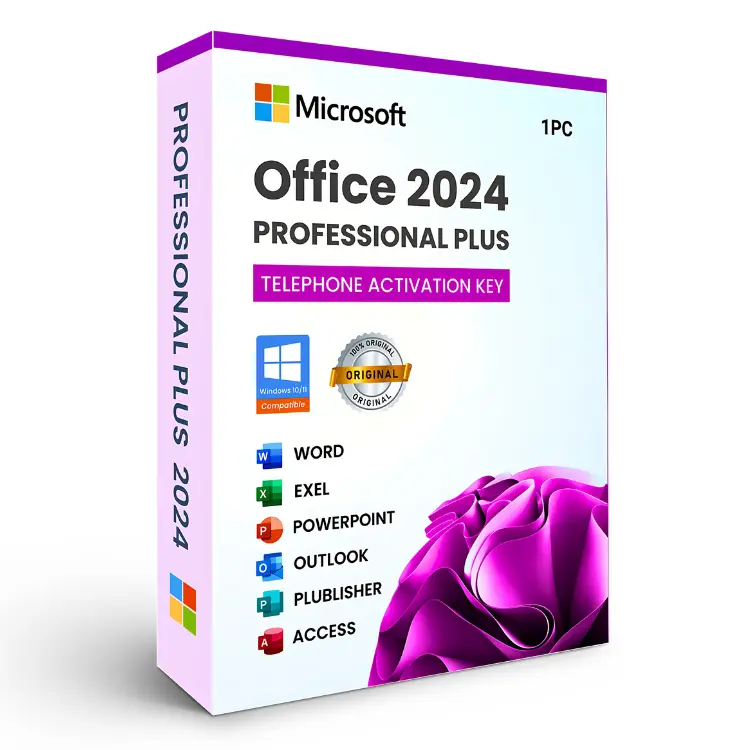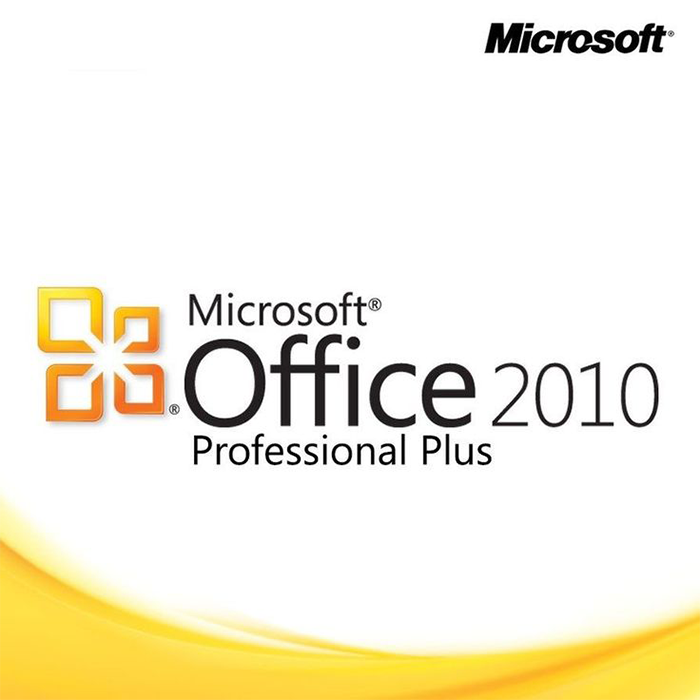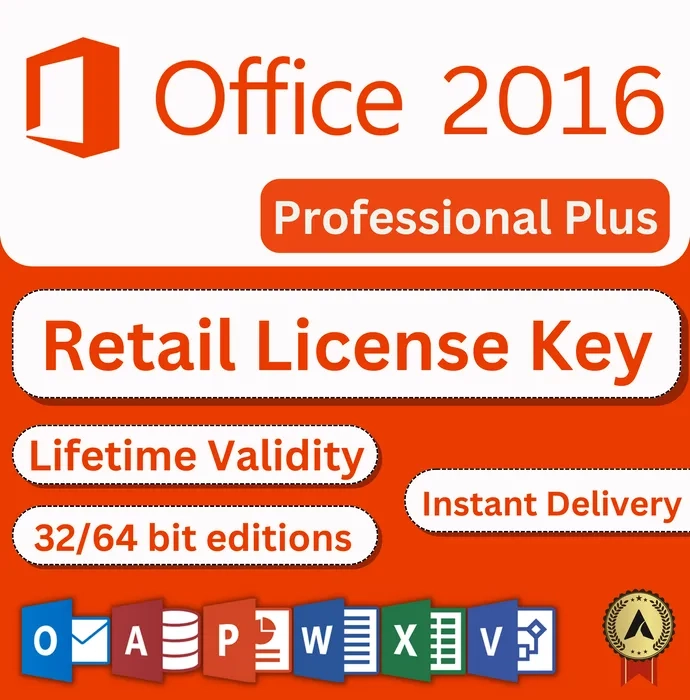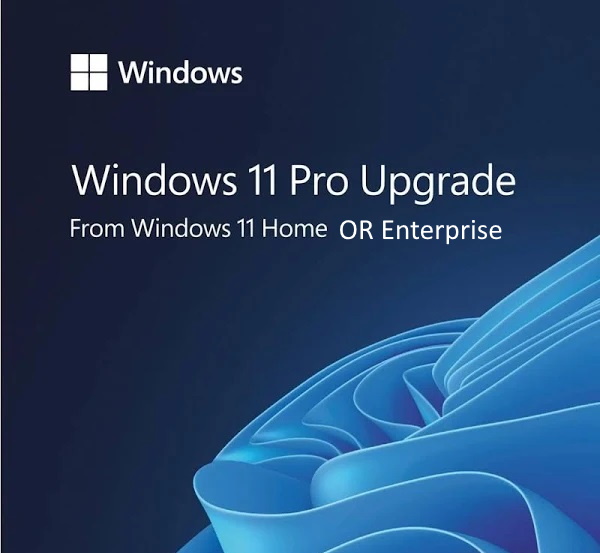GET CID: Confirmation ID for Microsoft Office & Microsoft Windows
Our CID service is Working even when Microsoft’s auto CID server is down. While all other GetCID sites are not be working, you can still generate CID through our manual GetCID WebApp: visit GteCID page.
✅ Buy Keys at cheap Price from our Wholesale shop : Click Here ✅
✅ BUY / Top-up balance to GETCID :: Buy Now (Fast 30 seconds CID Service)
GetCID within 30 seconds using our GetCID WebApp! Simply purchase CID balance and easily get CIDs yourself anytime using above GetCID Form. After purchasing CID balance, enter your “Installation ID” in the box above, click “Get Confirmation ID,” and retrieve your CID within 30 seconds or by clicking “Get Confirmation ID “option again, if not refresh and try again.
✅ Our GetCID tool helps to resolve Office & Windows activation errors like 0xC004C008 and 0xC004C020 by obtaining the Confirmation ID (CID) required for activation. This CID can be obtained by making lengthy calls to Microsoft support. We handle the entire phone activation process on your behalf, saving you from costly and time-consuming calls. Avoid the frustration of a complex process that may not always work—let us take care of it for you, ensuring a quick and seamless activation experience.
✅ Launch your own GETCID website or GetCID Telegram bot with our affordable setup services. We offer comprehensive setup services at affordable prices Contact us on Telegram / Skype . Whether you’re selling License Key on your website or ready to launch GetCID website, our GETCID WordPress Plugin lets your customers generate CIDs directly from your website, saving you time and enhancing their experience.
✅ Buy Keys at cheap Price from our Wholesale shop : Click Here ✅
Choose Your GetCID Plan
How to GetCID (Confirmation ID) for Office and Windows
- Create an Account: Sign up and log in to our website.
- Purchase CID Balance: Visit the CID Balance Purchase page to buy the required balance.
- Submit Installation ID: Return to this page, enter your Installation ID in the “Installation ID Input” box, and click on “Get Confirmation ID.”
- Retrieve Your CID: Your CID will appear within approximately 30 seconds, or you can click the “Get Confirmation ID” button after 30 seconds to fetch CID.
- If you encounter any issues or notice that your balance isn’t updated after payment, feel free to reach out to us on Telegram or Skype for assistance.
The Ultimate Guide to GetCID and Confirmation IDs for Office & Windows:
Are you looking to activate your Microsoft Office or Windows software? Whether you’re using Office 2024, 2021, 2019, or Windows 10/11, obtaining a Confirmation ID (CID) is crucial. Microsoft often requires this ID for activating their products, especially when online activation methods fail. Instead of navigating the complicated, time-consuming process of calling Microsoft’s support line, our GetCID Generator offers a faster, hassle-free alternative. Let us help you unlock your software in just 30 seconds.
What Is GetCID, and Why Do You Need It?
GetCID refers to the process of generating a Confirmation ID (CID) for activating Microsoft products like Office and Windows. This unique ID is essential for validating your software license and unlocking all its features. Whether you’re reinstalling Office, moving your Windows license to a new device, or facing issues with online activation, GetCID simplifies the activation process.
How to activate Microsoft Office Professional Plus 2024,2021, 2019, 2016 by Telephone (Offline) with Confirmation ID ?
Microsoft provides various options to activate your Office software, including online activation and Offline activation by phone. This article is focused on guiding users through the process of activating their Office software through the “activation by telephone” option. We ensure that you will be able to activate any Microsoft Office 2024,2021, 2019, 2016 or Microsoft Project, Microsoft Visio, Microsoft Windows Server software correctly by following the steps provided in this article.
Follow this steps to activate Office 2024,2021, 2019, 2016 via Telephone:
- Download and install your Microsoft Office
- Once the office installing is done, it is necessary to apply the product key for the Office.
- Now may see the activation wizard or an error showing that key is already used multiple times.
- click on the Back option & then select “I want to activate software by telephone” to get the installation ID. You can also select your county/region from the dropdown menu.


- Now click on Next where you will get Installation id.

- In order to activate Office, it is necessary to obtain the confirmation id. This can be a difficult and time-consuming process if done by calling the Microsoft helpline. To simplify the process, our “GET CID” tool is available for easy generation of the confirmation id.
- To use our “GETCID” tool, it is necessary to input the installation code in the “Installation ID Input” field located above on our website. The installation code consists numbers displayed in blocks. After inputting the code, you must click the “GET CID” button.
- Now wait a few seconds to GET CID / confirmation ID and it should appear within a minute. If it does not appear, refresh the page and try again, this Make sure that you entered installation ID correctly.
- After Getting confirmation ID put those in A to H field of the activation window of your office and then click on next. This completes the activation, you can restart the application or restart the system and check the activation.
Challenges with Traditional Phone Activation
Activating Microsoft Office or Windows via Microsoft’s telephone support can be an ordeal. Here’s why many users avoid this method:
- Time-Consuming: Calling Microsoft’s activation line involves long hold times, repeated instructions, and navigating automated prompts.
- High Error Rates: A single mistake while providing your Installation ID can force you to restart the process.
- Limited Availability: Regional support may not always be available when you need it.
- Costly: Some users incur charges for international or extended calls.
Instead of enduring this outdated and often frustrating process, our GetCID Generator eliminates these challenges by providing a streamlined, automated solution.
Why Choose Our GetCID Tool?
Our GetCID Generator is the most reliable way to obtain a Confirmation ID for Microsoft Office and Windows activation. Here’s why:
- Fast Processing: Generate your Confirmation ID in just 30 seconds.
- Error-Free: Avoid manual errors and repeat calls.
- No Need to Call Microsoft: Skip the complicated telephone activation process.
- Works for All Microsoft Products: From Office 2024 and Windows 11 to Visio and Project, our tool supports all major versions.
- User-Friendly: No technical expertise required – just enter your Installation ID, and we do the rest.
- 24/7 Availability: Activate your software anytime, anywhere.
How to Use Our GetCID Generator
Getting your Confirmation ID has never been easier using our GetCID Generator tool. Follow these steps:
- Purchase CID Balance: Visit our website and buy CID credits to unlock the tool.
- Enter Installation ID: Input the Installation ID displayed on your activation screen into our GetCID tool.
- Click ‘GetCID’: Within 30 seconds, your Confirmation ID will appear.
- Complete Activation: Enter the generated Confirmation ID into the activation wizard to complete the process.
How to Get Confirmation ID (GetCID) for Microsoft Office
If you need to activate Microsoft Office 2021, 2019, 2016, or even older versions, our GetCID Generator is the ideal solution. Here’s a quick guide:
- Launch an Office Application: Open Word, Excel, or any Office app.
- Select Activation by Phone: In the activation wizard, choose the “Activate by Telephone” option.
- Copy Installation ID: Note down the Installation ID displayed on the screen.
- Use GetCID Generator: Enter your Installation ID into our GetCID tool and receive your Confirmation ID.
- Activate Your Office: Input the Confirmation ID into the activation wizard to complete the process.
How to Get Confirmation ID (GetCID) for Windows
Activating Windows 10, 11, or earlier versions is just as simple with our tool:
- Open Run Command: Press Win+R, type SLUI 4 , and hit Enter.
- Select Region: Choose your country or region from the list.
- Note Installation ID: The wizard will display your Installation ID.
- Generate Confirmation ID: Use our GetCID tool to obtain your CID.
- Complete Activation: Input the CID into the activation wizard.
Why oue GetCID tool is Better Than Calling Microsoft to get confirmation id?
Still considering Microsoft’s phone activation? Here’s why you should switch to our GetCID Generator:
- Instant Results: Phone activation often takes 15-30 minutes, while our tool delivers results in seconds.
- Reliable: No dropped calls, misheard numbers, or repeated attempts.
- Available Worldwide: No regional restrictions or support-hour limitations.
- Affordable: Our service is cost-effective compared to international call rates.
- Secure: Your data is handled with the highest level of security.
Supported Microsoft Products
Our GetCID tool supports a wide range of Microsoft products, ensuring compatibility for:
- Microsoft Office: 2024,2021, 2019, 2016, 2013, 2010, and older versions.
- Windows OS: Windows 11, 10, 8, and 7.
- Microsoft Server: Windows Server editions.
- Other Software: Microsoft Project and Visio.
GetCID Free: Myth or Reality?
Many users search for free ways to obtain a Confirmation ID. While some websites claim to offer free GetCID tools, these are often unreliable, insecure, or downright scams. Our service is not only affordable but also trusted by thousands of users worldwide. With our GetCID tool, you can confidently generate your Confirmation ID without compromising your data or wasting time.
How to Activate Microsoft Office and Windows by Phone Using GetCID
Our tool simplifies the telephone activation process, so you don’t have to make a single call. Here’s how:
- Follow the steps to obtain your Installation ID.
- Use our GetCID Generator to generate your Confirmation ID instantly.
- Enter the CID into your activation wizard and enjoy your fully licensed software.
- No phone calls, no waiting, no errors.
Troubleshooting Common Activation Issues
While our GetCID Generator is highly reliable, here are some tips to ensure a smooth activation:
- Incorrect Installation ID: Double-check the ID before entering it into the tool.
- Insufficient Keys: If your product has no available keys, contact our support team for assistance.
- Activation Wizard Errors: Ensure your software version supports telephone activation.
GetCID Generator: The Fastest Way to Activate Your Microsoft Office & Windows
In conclusion, activating Microsoft Office or Windows has never been easier. With our GetCID Generator, you can skip the hassle of traditional phone activation and enjoy:
- Fast and reliable results.
- Support for all major Microsoft products.
- A user-friendly, secure process.
Don’t waste time with complicated, outdated methods. Use our GetCID Generator today and unlock your software in seconds. Visit our website to get started and experience the future of Microsoft activation.